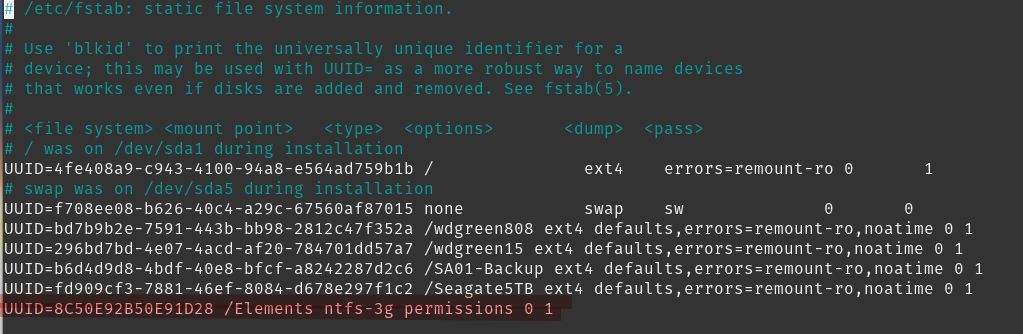
Two commands come in useful when updating /etc/fstab to mount your partitions to your preferred locations. Recently though, I needed to map some drives on a non-gui machine so I didn’t have my-usual lifeline of a simple GUI disk manager.
So, I found myself resorting to “lsblk -f” to show all drives and their UUID.

I also utilise the “df -h” command to see disks mounted, space available and mounted locations.

An email of how I configured /etc/fstab is also below as for one of my drives it was an NTFS partition. Here’s how I sorted it on Debian.
Install ntfs-3g with “sudo apt-get install ntfs-3g” – As I found this package didn’t come with Debian 10. After you’ve determine the drive with df or lsblk – Create the directory where you would like to mount the drive.
Finally, the /etc/fstab will need the line as per below – with your UUID of course.
